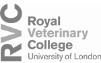WARNING: Value needs to be smaller than the 'Length of symptomatic infectious period' under 'Define infection and transmission features'.
The graph shows the number of units in each infection state over time. The time is expressed in days on the x-axis. Click on the infection states below to select or unselect them. Roll over the lines to get the number of units per infection state for a given time.
The graph shows the median number of units in each infection state over time and over all simulations. The time is expressed in days on the x-axis. Click on the infection states below to select or unselect them. Roll over the lines to get the median number of units per infection state for a given time.
Click "submit" to update outputs after changing parameters in the left panel.
The graph shows the number of units in each infection state over time, for a selected simulation. The time is expressed in days on the x-axis. Select a simulation by moving the slider. Click on the infection states below to select or unselect them. Roll over the lines to get the number of units per infection state for a given time.
The graph shows the median number of units in each infection state over time and over all simulations. The time is expressed in days on the x-axis.
Chart zoom
- click and drag on the chart to zoom in, double-click to zoom out.
Click on the infection states below to select or unselect them.
Roll over the lines to explore the impact of delays between the mortality threshold is reached to action.
You can also set different mortality thresholds and levels of baseline risks.
Explore median simulation outputs or individual simulations to further your understanding of disease spread. You can also discover how often the mortality threshold is actually reached across simulation and how many days this takes.
Please use the sliders below to add delays in the disease control process to investigate their impact on model outputs.
Click "submit" to update outputs after changing parameters in the left panel.
To visualise a table presenting the number of units in each infection state over time, choose a simulation using the slider below. the first column refers to the time (expressed in days). The other columns refer to infection states (see below).
To download as .csv file the number of units in each infection state over time for all simulations, click on "Download data". In the .csv file, the first column refers to the time (expressed in days). The second column refers to the number of the simulation. The other columns refer to the following infection states:
S - Susceptible,
E - Infected (latent),
Ia - Infectious and asymptomatic,
Is - Infectious and symptomatic
ReD - Removed due to disease,
Cumul_Inf - cumulative infectious,
Cumul_Death - cumulative death
The graph shows the median number of units in each infection state over time and over all simulations. The time is expressed in days on the x-axis.
Chart zoom
- click and drag on the chart to zoom in, double-click to zoom out.
Click on the infection states below to select or unselect them.
Roll over the lines to see the number of units for a selected infection state over time.
Please use the sliders below to add delays in the disease control process to investigate their impact on model outputs.
Click 'submit' to update outputs after changing parameters in the left panel.
To visualise a table presenting the number of units in each infection state over time, choose a simulation using the slider below. the first column refers to the time (expressed in days). The other columns refer to infection states (see below).
To download as .csv file the number of units in each infection state over time for all simulations, click on "Download data". In the .csv file, the first column refers to the time (expressed in days). The second column refers to the number of the simulation. The other columns refer to the following infection states:
S - Susceptible,
E - Infected (latent),
Ia - Infectious and asymptomatic,
Is - Infectious and symptomatic
ReD - Removed due to disease,
Cumul_Inf - cumulative infectious,
Cumul_Death - cumulative death
The graphs show the number of units in each infection state and in each group over time. The time is expressed in days on the x-axis.
Click on the infection states below to select or unselect them.
Roll over the lines to get the number of units per infection state for a given time.
Group 1
Group 2
The first column refers to the time (expressed in days). The other columns refer to the following infection states, for group 1 and group 2:
S - Susceptible,
E - Infected (latent),
Ia - Infectious and asymptomatic,
Is - Infectious and symptomatic
R - Recovered and immune,
ReD - Removed due to disease,
V - Vaccinated
|
Group 1 |
Group 2 |
The graphs show, for each group, the median number of units in each infection state over time and over all simulations. The time is expressed in days on the x-axis.
Click on the infection states below to select or unselect them.
Roll over the lines to get the median number of units per infection state for a given time.
Click "submit" to update outputs after changing parameters in the left panel.
Group 1
Group 2
The graphs show, for each group, the median number of units over time for a selected infection state, as well as the 10th and 90th percentiles. The time is expressed in days on the x-axis.
Click on the legend to show or hide the 10th percentile, the median and the 90th percentile.
Roll over the lines to get the median number of units per infection state for a given time.
The graphs show, for each group, the number of units in each infection state over time, for a selected simulation. The time is expressed in days on the x-axis.
Select a simulation by moving the slider.
Click on the infection states below to select or unselect them.
Roll over the lines to see the number of units for a selected infection state over time.
Group 1
Group 2
To visualise a table presenting the number of units in each infection state over time, choose a simulation using the slider below. the first column refers to the time (expressed in days). The other columns refer to infection states (see below).
To download as .csv file the number of units in each infection state over time for all simulations, click on "Download data". In the .csv file, the first column refers to the time (expressed in days). The second column refers to the number of the simulation. The other columns refer to the following infection states:
S - Susceptible,
E - Infected (latent),
Ia - Infectious and asymptomatic,
Is - Infectious and symptomatic
R - Recovered and immune,
ReD - Removed due to disease,
V - Vaccinated
|
Group 1 |
Group 2 |
Click "submit" to update outputs after changing parameters in the left panel.
Graph 1
The graph shows the median number of units in each infection state over time and over all simulations. The time is expressed in days on the x-axis.
Click on the infection states below to select or unselect them.
Roll over the lines to get the number of units per infection state for a given time.
Graph 2
The graph shows the number of infected populations and the number of populations with at least one unit at each timestep. The time is expressed in days on the x-axis.
Roll over the lines to get the number of infected and populated populations.
The graphs show, for each group, the median number of units over time for a selected infection state, as well as the 10th and 90th percentiles. The time is expressed in days on the x-axis.
Click on the legend to show or hide the 10th percentile, the median and the 90th percentile.
Roll over the lines to see the number of units for a selected infection state over time.
The graphs show, for each group, the number of units in each infection state over time, for a selected simulation. The time is expressed in days on the x-axis.
Select a simulation by moving the slider.
Click on the infection states below to select or unselect them.
Roll over the lines to get the number of units per infection state for a given time.
Graph 1
Graph 2
Export PNGTo visualise a table presenting the number of units in each infection state over time, choose a simulation using the slider below. The first column in Table 1 refers to the time (expressed in days). The other columns refer to infection states (see below). Table 2 shows the number of infected populations and number of populated populations over time.
To download as .csv file the number of units in each infection state over time for all simulations, click on "Download data". In the .csv file, the first column refers to the time (expressed in days). The second column refers to the number of the simulation. The other columns refer to the following infection states:
S - Susceptible,
E - Infected (latent),
Ia - Infectious and asymptomatic,
Is - Infectious and symptomatic
R - Recovered and immune,
ReD - Removed due to disease,
V - Vaccinated
The last two columns show the number of infected populations (Inf.) and number of populated populations (N).
|
Table 1 |
Table 2 |
The graph shows the median number of units in each infection state over time and over all simulations. The time is expressed in days on the x-axis.
Click on the infection states below to select or unselect them.
Roll over the lines to get the median number of units per infection state for a given time.
The graph shows the median number of units over time for a selected infection state, as well as the 10th and 90th percentiles. The time is expressed in days on the x-axis.
Click on the legend to show or hide the 10th percentile, the median and the 90th percentile.
Roll over the lines to see the number of units for a selected infection state over time.
Each unit is represented by a dot, whereby each colour refers to an infection state. You can either visualise the infection state of each unit in the population at a selected time by moving the time slider, or you can visualise temporal changes in units' infection states over the course of a simulation by pressing the play button (triangle at the right bottom of the slider).
Select a given simulation by moving the simulation slider.
To visualise a table showing the infection state of each unit over time, choose a simulation using the slider below. The first column refers to the time (expressed in days). The other columns refer to the unit IDs (e.g. U1: unit 1, U2: unit 2, etc). The infection state of a given unit at a given time is coded as shown below.
To download as .csv file the infection state of each unit over time for all simulations, click on "Download data". In the .csv file, the first column refers to the time (expressed in days). The other columns refer to the unit IDs (e.g. U1: unit 1, U2: unit 2, etc). The infection state of a given unit at a given time is coded as follows:
0 - Susceptible,
1 - Infected (latent),
2 - Infectious and asymptomatic,
3 - Infectious and symptomatic
4 - Recovered and immune,
5 - Removed due to disease,
6 - Vaccinated
The graphs show, for each group, the median number of units in each infection state over time and over all simulations. The time is expressed in days on the x-axis.
Click on the infection states below to select or unselect them.
Roll over the lines to get the median number of units per infection state for a given time.
Click "submit" to update outputs after changing parameters in the left panel.
Group 1
Group 2
The graphs show, for each group, the median number of units over time for a selected infection state, as well as the 10th and 90th percentiles. The time is expressed in days on the x-axis.
Click on the legend to show or hide the 10th percentile, the median and the 90th percentile.
Roll over the lines to see the number of units for a selected infection state over time.
Each unit within each group is represented by a dot, whereby each colour refers to an infection state. You can either visualise the infection state of each unit in the population at a selected time by moving the time slider, or you can visualise temporal changes in units' infection states over the course of a simulation by pressing the play button (triangle at the right bottom of the slider).
Select a given simulation by moving the simulation slider.
| Group 1 Export PNG | Group 2 Export PNG |
To visualise a table showing the infection state of each unit over time, choose a simulation using the slider below. The first column refers to the time (expressed in days). The other columns refer to the unit IDs (e.g. U1: unit 1, U2: unit 2, etc). The infection state of a given unit at a given time is coded as shown below.
To download as .csv file the infection state of each unit over time for all simulations, click on "Download data". In the .csv file, the first column refers to the time (expressed in days). The other columns refer to the unit IDs (e.g. U1: unit 1, U2: unit 2, etc). The infection state of a given unit at a given time is coded as follows:
0 - Susceptible,
1 - Infected (latent),
2 - Infectious and asymptomatic,
3 - Infectious and symptomatic
4 - Recovered and immune,
5 - Removed due to disease,
6 - Vaccinated
|
|
The graph shows the median number of units in each infection state over time and over all simulations. The time is expressed in days on the x-axis.
Click on the infection states below to select or unselect them.
Roll over the lines to get the median number of units per infection state for a given time.
Click "submit" to update outputs after changing parameters in the left panel.
The graph shows the median number of units over time for a selected infection state, as well as the 10th and 90th percentiles. The time is expressed in days on the x-axis.
Click on the legend to show or hide the 10th percentile, the median and the 90th percentile.
Roll over the lines to see the number of units for a selected infection state over time.
Each unit is represented by a dot, of which its colour refers to its infection state. A contact (or link) between two units is represented by a grey line.
You can either visualise the infection state of each unit in the population at a selected time by moving the time slider, or you can visualise temporal changes in units' infection states over the course of a simulation by pressing the play button (triangle at the right bottom of the slider).
Select a given simulation by moving the simulations slider.
Infection states:
Susceptible
Infected (latent)
Infectious asymptomatic
Infectious symptomatic
Recovered
Removed
Vaccinated
|
Each unit is represented by a dot, of which its colour refers to its infection state. A contact (or link) between two units is represented by a black line. When passing your mouse on a dot, the ID of the corresponding unit will appear. You can zoom in and out by scrolling your mouse wheel while hovering over the graph.
You can visualise the infection state of each unit in the population at a selected time by moving the time slider.
Select a given simulation by moving the simulations slider.
Infection states:
Susceptible
Infected (latent)
Infectious asymptomatic
Infectious symptomatic
Recovered
Removed
Vaccinated
|
To visualise a table showing the infection state of each unit over time, choose a simulation using the slider below. The first column refers to the time (expressed in days). The other columns refer to the unit IDs (e.g. U1: unit 1, U2: unit 2, etc). The infection state of a given unit at a given time is coded as shown below.
To download as .csv file the infection state of each unit over time for all simulations, click on "Download data". In the .csv file, the first column refers to the time (expressed in days). The other columns refer to the unit IDs (e.g. U1: unit 1, U2: unit 2, etc). The infection state of a given unit at a given time is coded as follows:
0 - Susceptible,
1 - Infected (latent),
2 - Infectious and asymptomatic,
3 - Infectious and symptomatic
4 - Recovered and immune,
5 - Removed due to disease,
6 - Vaccinated
On this page you can upload a custom edge list and then display transmission within the resulting network based on the parameters setting selected on the left hand panel. We also provide a CSV template for you to download and use. With N units in the population, each unit should be labelled with a unique figure, from 1 to N. For instance, if there are 10 units, they should be labelled as 1, 2, 3, ..., 10. N should not be larger than 100. The directions of edges are ignored and each edge should only appear once in the list. Like in the generic simulation each unit is represented by a dot, of which its colour refers to its infection state. A contact (or link) between two units is represented by a grey line.
You can either visualise the infection state of each unit in the population at a selected time by moving the time slider, or you can visualise temporal changes in units' infection states over the course of a simulation by pressing the play button (triangle at the right bottom of the slider). Select a given simulation by moving the simulations slider.
NOTE: visualisations of model outputs on other tabs are not based on the custom network, but on the simulated network of which the characteristics are defined under "Define network specific population and transmission parameters" on the left hand panel.
The graph shows the median number of units in each infection state over time and over all simulations. The time is expressed in days on the x-axis.
Click on the infection states below to select or unselect them.
Roll over the lines to get the median number of units per infection state for a given time.
Click "submit" to update outputs after changing parameters in the left panel.
The graph shows the median number of units over time for a selected infection state, as well as the 10th and 90th percentiles. The time is expressed in days on the x-axis.
Click on the legend to show or hide the 10th percentile, the median and the 90th percentile.
Roll over the lines to see the number of units for a selected infection state over time.
Each unit is represented by a dot and each colour refers to an infection state. Units are plotted according to their geographical position.
You can either visualise the infection state of each unit in the population at a selected time by moving the time slider, or you can visualise temporal changes in units' infection states over the course of a simulation by pressing the play button (triangle at the right bottom of the slider).
Select a given simulation by moving the simulation slider.
To visualise a table showing the infection state of each unit over time, choose a simulation using the slider below. The first column refers to the time (expressed in days). The other columns refer to the unit IDs (e.g. U1: unit 1, U2: unit 2, etc). The infection state of a given unit at a given time is coded as shown below.
To download as .csv file the infection state of each unit over time for all simulations, click on "Download data". In the .csv file, the first column refers to the time (expressed in days). The other columns refer to the unit IDs (e.g. U1: unit 1, U2: unit 2, etc). The infection state of a given unit at a given time is coded as follows:
0 - Susceptible,
1 - Infected (latent),
2 - Infectious and asymptomatic,
3 - Infectious and symptomatic
4 - Recovered and immune,
5 - Removed due to disease,
6 - Vaccinated
The first column lists all unit IDs, and the second and third the unit's coordinates on the x- and y-axes.
On this page you can upload custom spatial coordinates then display transmission within the locations based on the parameters setting selected on the left hand panel. We also provide a CSV template (both for longitude and latitude as well as x and y coordinates) for you to download and use. The number of units should not exceed 100.
Like in the generic simulation each unit is represented by a dot and each colour refers to an infection state. Units are plotted according to their geographical position. You can either visualise the infection state of each unit in the population at a selected time by moving the time slider, or you can visualise temporal changes in units' infection states over the course of a simulation by pressing the play button (triangle at the right bottom of the slider). Select a given simulation by moving the simulation slider.
NOTE: visualisations of model outputs on other tabs are not based on the custom spatial coordinates, but on the simulated coordinates of which the characteristics are defined under "Define spatial specific population and transmission parameters" on the left hand panel.
Click "submit" to update outputs after changing parameters in the left panel.
Chart zoom - click and drag on the chart to zoom in, double-click to zoom out.
Click on the infection states below to select or unselect them.
Roll over the lines to get the number of units per infection state for a given time.
This graph shows the number of people becoming newly infectious on a given day, and the fraction accounted by sub-clinical infections.
Click "submit" to update outputs after changing parameters in the left panel.
Export PNG
Click "submit" to update outputs after changing parameters in the left panel.
Age population structure
Export PNGContact matrix
Each cell of the matrix represents the median number of contacts that an individual in a given age group has with other individuals, stratified by age groups. The colour intensity represents the number of contacts.